Even if you have the IMGURL element filled in for all products, this does not mean that your product images will be displayed. You may experience errors: page not found, no access to the page, or another unknown problem with the page. Let's take a look at what lies behind these errors and how to fix them.
In the previous article, we showed you how to identify products that are missing images and several ways to add them. But that was only the first step. Even the fact that you already have images for all products does not mean that they will be displayed. Various errors can also occur on the side of the webserver where your store is located.
What is behind the status codes and how to detect them
403 Forbidden – The server refused to respond to your page view request, for example, because it was restricted to specific IP addresses.
404 Not Found – The requested page was not found; the image address in the feed has not changed, but the image is no longer present (for example, when upgrading to a new version of the store system).
500 Internal Server Error – An unspecified error occurred in the store or server when processing the request
1. Use the Status Code filter to identify all status codes in the Products section.

2. Select one of the options and confirm with the Filter button.

3.If you need to save this list, you can export it by clicking the Export button.

Correct all the technical errors. If you are not confident in this technical area, please contact your webmaster or get external help. Once you have fixed all detected errors, you can temporarily not display products in your store using the Feed Image Editor. You can find this option in Settings, in the Hiding products subsection.
We keep our fingers crossed that you resolve all mistakes. Next time we'll teach you how to detect products where images aren't displayed because the file to which the URL links is not an image.




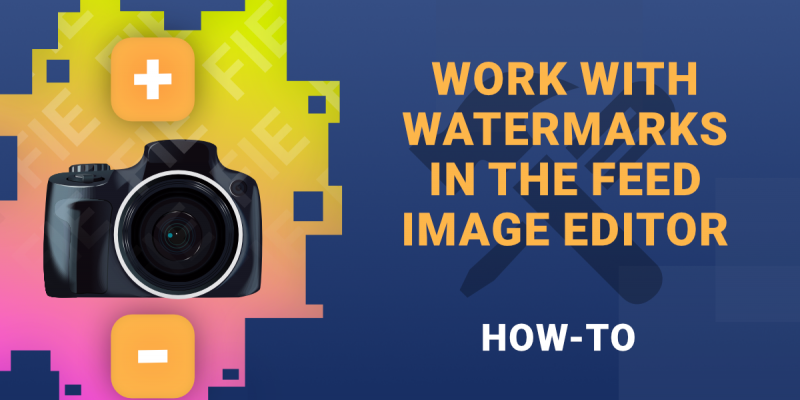

Add new comment