In previous articles, we've shown you how to resolve several issues that may affect your product images. We are slowly approaching the finals. Today we are focusing on how to improve your product images in terms of content.
The optimal condition of the product image
Each product has a different shape, so there is no one-size-fits-all guide to what your ideal product image should look like. A general recommendation of all comparison engines is that the product fills as much of the area in the picture as possible, and, at the same time, is centered. The following examples show what such an image looks like and what inconsistencies most often occur.
1. The product should fill an as large area as possible and be centered. Google Merchants recommend that a product fills 75-90% of the area of the entire image.

2. If the product is center-aligned but fills only a small area of the entire image, this can be disruptive. Too much space takes up the background, and details on the product may not be easily recognizable.

3. If the product is not center-aligned but is too much on top/bottom or right/left, it does not look balanced and may discourage customers.




4. In some cases, however, non-standard images make sense. This applies to products that have a specific shape, such as skis, stationery, umbrellas, and the like.


Find flaws in seconds
The good news is that Feed Image Editor allows you to detect all these inconsistencies in your product images. Let's show you how.
1. In the Products section, click the Image Validation subsection.

2. In the Status field, select Not OK and confirm with the Filter button. The list will show you products with problematic images and the reason why they were evaluated in this way. In some cases, it may not be a mistake, but a non-standard image.

Next time we'll talk about how to detect low-quality, fragmented images and those that contain graphic glitches and other bugs.


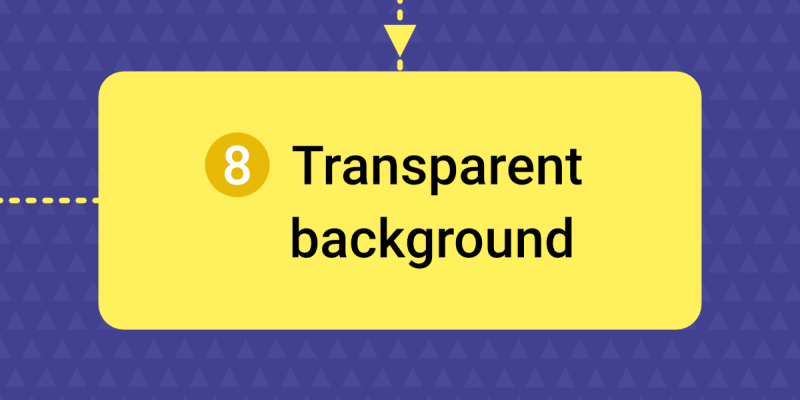
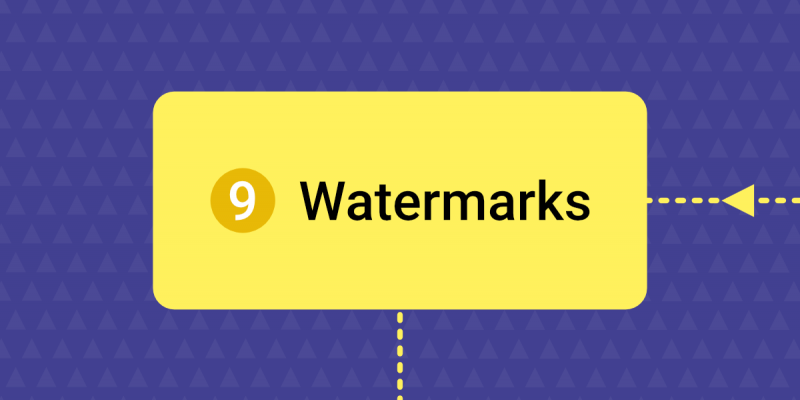
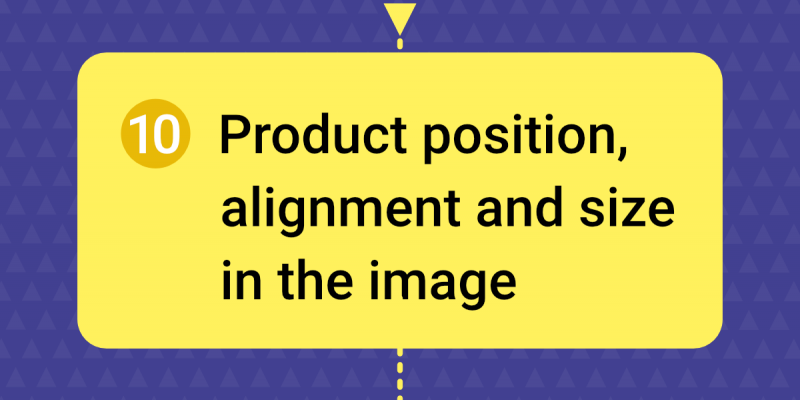
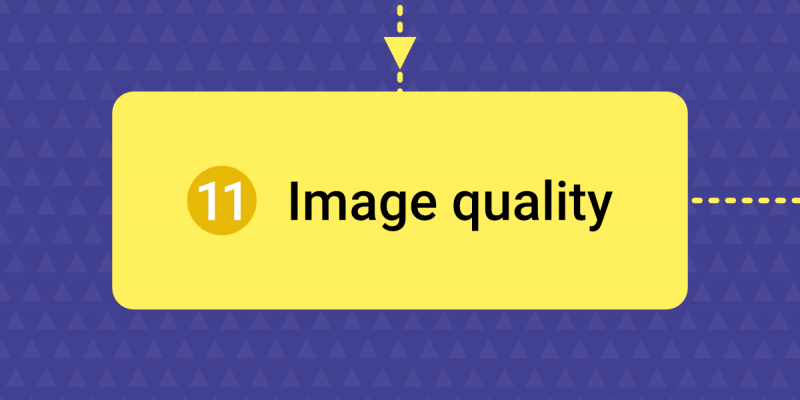
Add new comment