Get rid of all kinds of watermarks from your product images with the help of an AI-powered app.
If you have product images from multiple vendors in your online store, you will often find different types of watermarks in them. These can be a hindrance when advertising on product comparison sites. We'll show you how to get rid of them with the new watermark removal feature in Feed Image Editor.
TIP
For how to remove one type of watermark, see AI tool for bulk and automatic product images watermark removal.
START BY CREATING TEMPLATES IN THE FEED IMAGE EDITOR
Feed Image Editor automatically and in bulk edits product images. Whether you need to remove the background of product photos, improve their quality, add various graphic elements or remove watermarks, the process remains the same. Just create a template and apply it to the selection in MERGADO.
TIP
Creating templates in Feed Image Editor is covered in the article Simple image editing: create templates in Feed Image Editor.
Follow this guide to remove multiple watermarks:
- Click +New template.
- Click on the Remove Watermark icon.
- You now need 10 images with identical watermarks that appear in the same place. In this step you have 3 options from where to add the images:
- Either the images are from MERGADO products,
or ones that have a template applied to them in the Feed Image Editor,
or directly upload images from your computer that contain the watermark.
- These options can be combined, but it is important that you have at least 10 images with the same watermark and in the same place. They will gradually be added to the list above.
- Now click on each of the 10 images in the list and brush over the watermark on the left side. A sample removal will appear on the right side. If you are not satisfied with the result, keep editing the watermark until it suits your liking.
- When all 10 images have been tagged, press Done.
- On tab number 4, you will find the Watermark Groups. Click New Group. Create as many groups as you have types of watermarks in your product images.
- Then repeat the previous procedure for the next watermarks you want to remove.
- Now it's time to create templates. Choose one of the watermark groups you created (on tab 4), select the Product query and the output format.
- Name the template, save and wait for the rules to be applied in MERGADO.
For example, if your images contain three different types of watermarks, you will have a separate template for each. The groups of watermarks will be named according to the date and time they were created.
Apply each of the templates to a different Product query. For example, to a specific category or brand of product, or a group of products from one supplier.
REMOVING WATERMARKS USING ARTIFICIAL INTELLIGENCE
Feed Image Editor allows you to go beyond traditional image editing and offers a new perspective on how to share visual information. Try out how watermark removal works. It's completely free for the first 30 days.






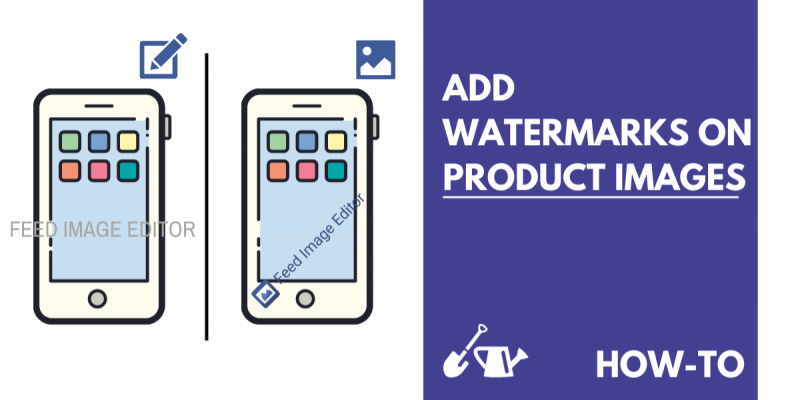
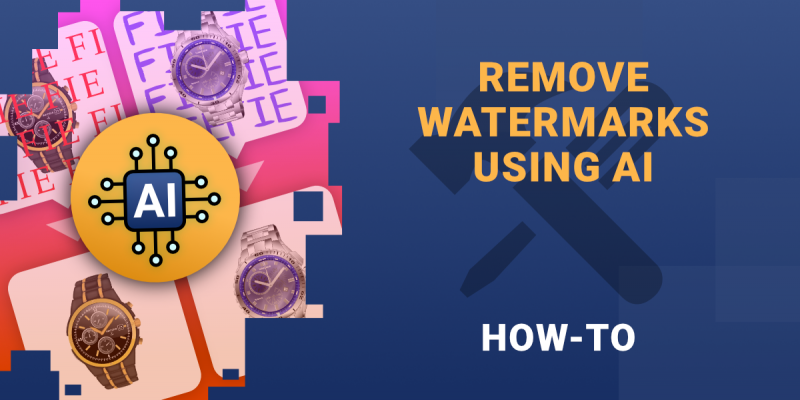

Add new comment