Placing CTAs, logos and watermarks in a product image is key to creating an attractive and professional visual impression.
Proper placement of graphic elements in product images has a significant impact on their effectiveness and aesthetic value in advertising. Use these five tips to achieve an appealing and professional result that matches your goals and brand.
Correct composition of graphic elements in product images
CTA does not overlap the product
Position the CTA so that it contrasts with the background while not interfering with the main visual element - the product image. You can use the various stickers and labels we have prepared for you in the app.
How to set it up? Take a look at the short tutorial:
- Open the Feed Image Editor app.
- Create a template, or use one you've already created.
- In the third step, set the overlay width and position the product image as desired.
- Place the CTA on the part of the image where it does not interfere with the product space. You can determine this using the marked area.
Logo in the same place
The logo is the identifying element of your brand and you should always try to place it in the same place in the image. This creates a consistent and professional impression. It is often placed in one of the corners, but you can customize it according to your needs and design.
TIP
Read the article on how to upload a logo to a product image using just an element from the feed.
Customize the colors of the elements to the logo or company
If you want to achieve a consistent visual style, you should consider matching the colors of the other elements in the image with the colors of your logo and/or company. A feature in the Feed Image Editor can help you do this. Simply upload an image from which the application will generate a colour palette.
You can use the same or similar colors to achieve a connection with your brand.
Text highlighted with geometric shapes or frames
Ensure that the text in the product image is easy to read and distinctive. Back it with geometric shapes or surround it with frames.
Add watermarks using transparency and layer order
To protect your product images from unauthorized use, add text and/or image watermarks. Use a text layer where you can, for example, write your company name, or upload your watermark (company or brand logo) to the Feed Image Editor.
You can then make the text or image transparent and determine the order of the layers.
Try one of the tips for proper composition now and take your campaigns to the next level. The Feed Image Editor app is free for 30 days for new clients.










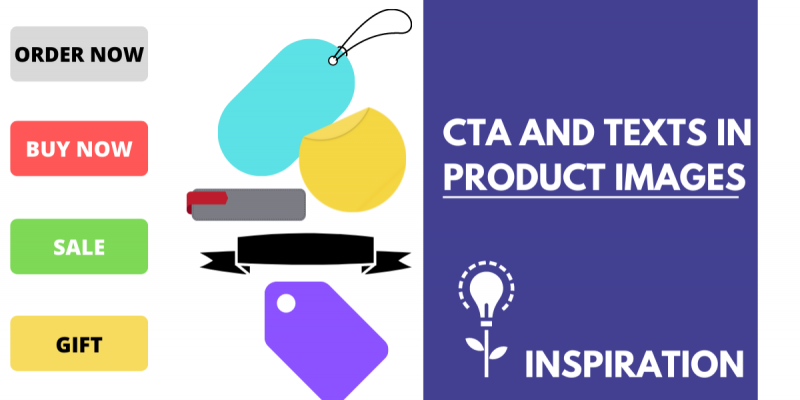

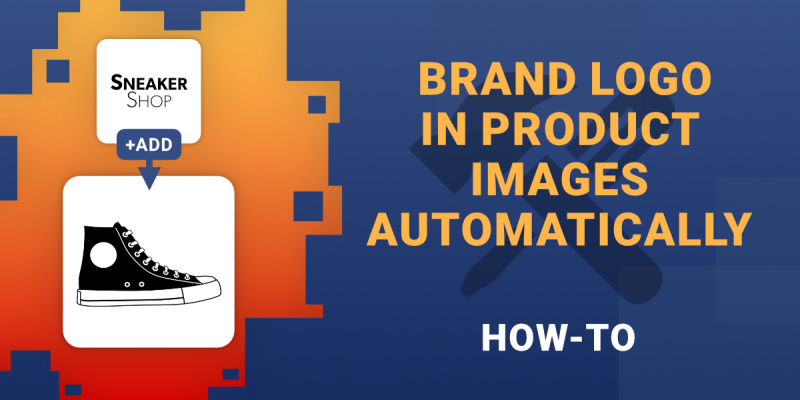
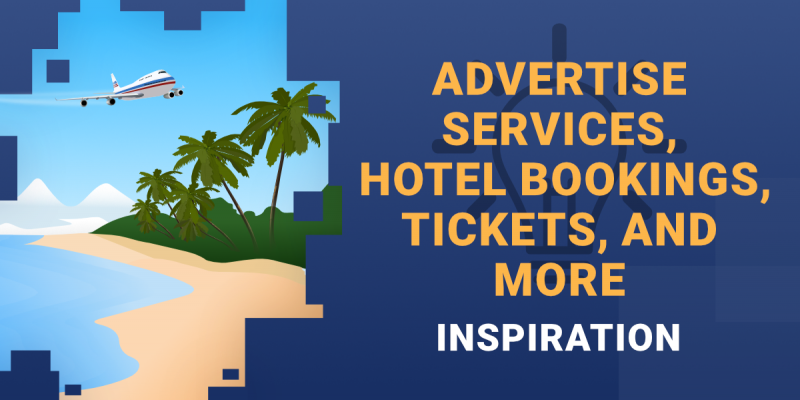
Add new comment