Start advertising your products on Snapchat. Just use the feeds you already advertise with. If you have experience from different platforms too, we'll show you how to make ads on Snapchat directly.
In the previous Advertising on Snapchat: Dynamic Product Advertising for Ecommerce article, we have explored the basics and the benefits that Snapchat offers for your ads. Now, we'll show you the way to create a product feed on this social network.
THE REQUIRED ELEMENTS FOR A SNAPCHAT FEED
Just like other advertising systems, Snapchat has a format that is good to use. Below, see what are the elements you can't miss in your feed:
- ID
- title
- description
- link
- image_link
- availability
- price
- brand, gtin, or mpn
For more information and conditions, please visit Snapchat's website.
PRODUCT FEED FOR SNAPCHAT
Using the converters (for a conversion between formats) in Mergado, for Snapchat you can use the feeds you already have. For example, Google Shopping, Facebook, Shoplike and more. At the same time, Mergado and its apps are great connection between your online store and advertising system. You can quickly and easily edit the images that go into your ads with the Feed Image Editor.
So, if you want to create a product feed for Snapchat, we've got three tips for you:
Google Shopping feed
You do not need to have a special feed. You can use the Google Shopping one. Via Mergado, create a new export and use a copy of the Google Shopping feed. Name it (e.g. Snapchat feed) and select the products you want to advertise. Edit and customize their images in bulk and automatically via the Feed Image Editor.
Other feeds than Google Shopping (e.g. Facebook, Shoplike,etc.)
If you don't advertise via Google Shopping, but you have created a feed for another advertising system, use Mergado converters. Transfer your feed to Google Shopping and then follow the first point.
Advertising on Snapchat if you don't have a feed
If you don't have any feed that you can use, try the Scraping Camel app. It will create a CSV, which will be available at a generated URL. Then use that to create a feed in Mergado.
Upload the Plain CSV format to Mergado and select Google Shopping as the output. This will create an XML feed, but will not remember where the elements should be. You can solve this with the Copy In Bulk Values rule. Of the two columns that you will see, select the left element as the input and the right element as the output. Then, you upload the feed to Snapchat to create a product catalog.
Try the Scraping Camel app for 30 free days. Learn more about it in the Download your entire website in one CSV with Scraping Came article.
We reviewed three ways to create a feed for Snapchat. Take the potential of this social network in e-commerce and start advertising now. For more articles about Snapchat and image marketing, check out our blog. If you need any help, send us an email or schedule a free online consultation.





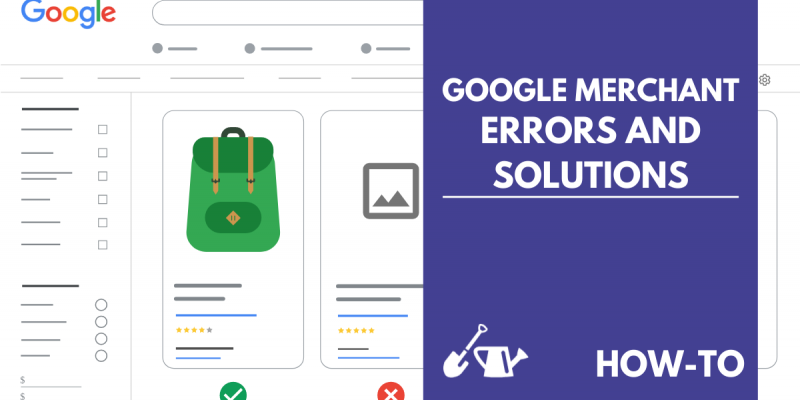
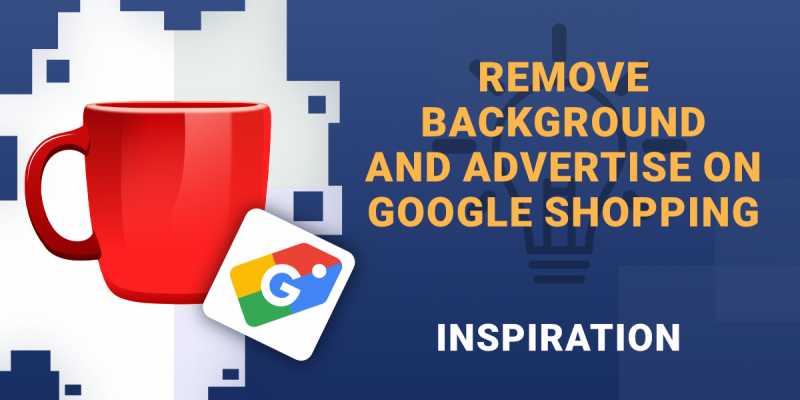
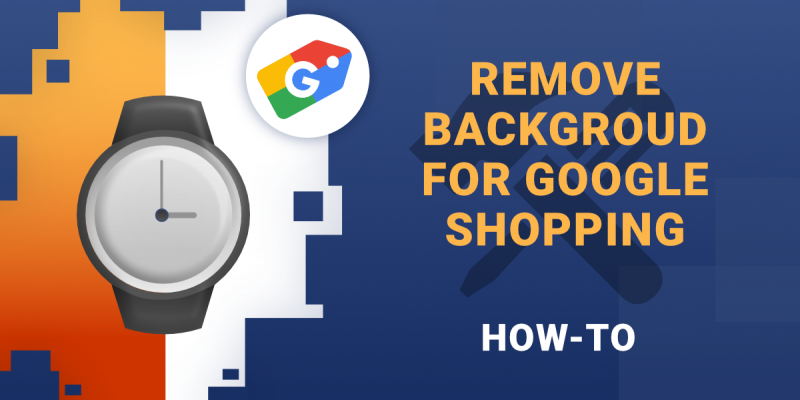
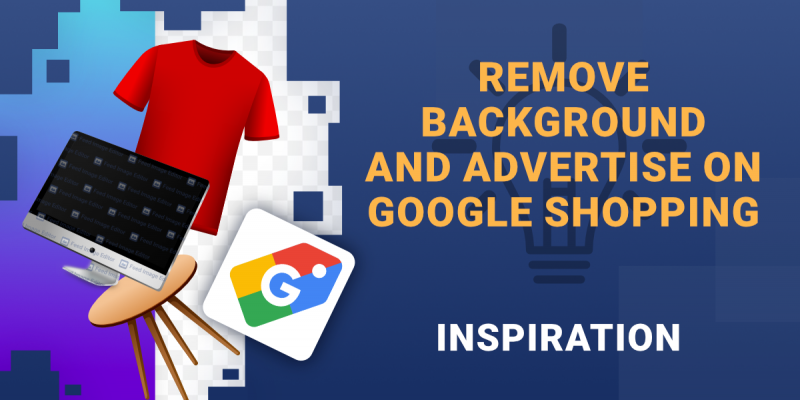
Add new comment