Why it's important to fill the image with the product and how to achieve this through proper positioning, offsetting, and distance to the edge of the product images.
When it comes to showcasing product images on marketplaces, the position, offset, and distance to the edge of the product image can make all the difference. These factors can greatly impact the overall visual appeal of the product and influence the customer's decision to purchase it.
Why It Is Important to Fill Image with Product
In today's fast-paced online world, consumers are more likely to make a purchase based on the product image than any other factor. Therefore, it is essential to ensure that the product image is not only high-quality but also fills the image space to the maximum extent possible. This means that the product should be the primary focus of the image, and the background should be minimized as much as possible.
For example, Google Shopping recommends framing your product in the image space so that it takes up no less than 75 %, but not more than 90 %, of the full image.
Alza marketplace requests framing of product in the image no less than 85 %.
Validate your product images for free and use Feed Image Editor
How to know if your images are big enough? Image validator detects it all. In the results you will find the Recommendations and in between them Position, alignment and product image size. The number on the right side shows you how many products need to be placed better in images.
Now it's time for automatic and in bulk editing in the Feed Image Editor app:
- Filter the product images in small size
- Go to the Product section
- Click on Image validations
- In Status Reason choose Image in the middle.
- In Correctness Importance you can choose between 3 levels. We recommend you to start with the high level.
- In the Status field, select Not OK and confirm with the Filter button.
- Save as a query. For each level make a different query.
- Adjust proportions of the product
- Start with creating a New template.
- Select on which product query you want to apply offsetting.
- On the right side in step 3 set the Overlap width (px).
Proper positioning of products on images
Product images that are of high quality and not small, and placed in the centre, are more visually appealing to customers. Don't wait and start with the Image validator for free or try the Feed Image Editor for a 30-day free trial.








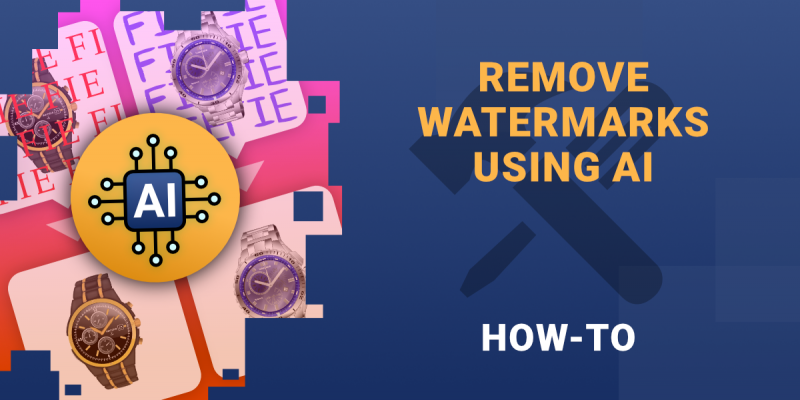
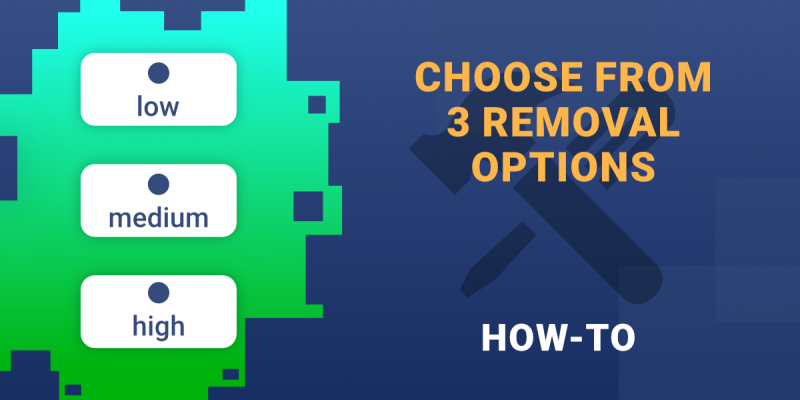

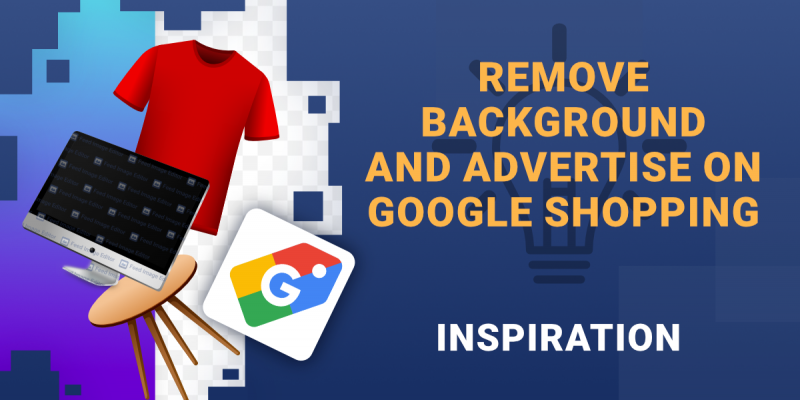
Add new comment