Dynamic elements are no longer new in the Feed Image Editor app. By using them, your ads stay up-to-date, even if you frequently edit the feed. If you want to show the price of your products to customers, change its format from EUR to €. Or USD to $. See instructions on how to do this.
Your ad should be as clear as possible. For this reason, we recommend setting a simple rule in Mergado, which overwrites the EUR format to € (or USD to $).
HOW TO CHANGE PRICES IN ADVERTISING
In the Feed Image Editor, you can add dynamic elements to images (product price, shipping, availability, and more)
On the Layers tab, add them by selecting Feed Element.
In the example, we are working with the G:PRICE element.
SETTING THE OVERRIDE RULE IN MERGADO
To modify displaying the currency in the element, set the Find and Replace rule in Mergado.
- In Mergado, go to the Rules subpage.
- In the upper right corner, select Create Rule.
- Enter the name: Transcription EUR to € (or USD to $)
- Rule type: Find and replace
- Queries: select whether you want to apply the transcript to all products or only certain queries
- Element: G: PRICE
- Find: EUR (or USD
- Replace: € (or $)
- Save the rule.
This adjustment will make your ad more understandable and friendly to your customers. You can find out more about the rules in the Apply the rules in the correct order and keep the current values in the pictures article. If you have any questions, please contact our customer support or arrange a free online consultation with product owner Marek Daňko.






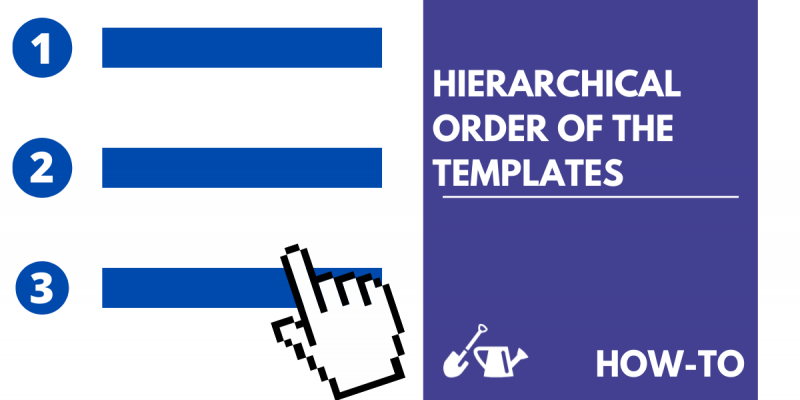
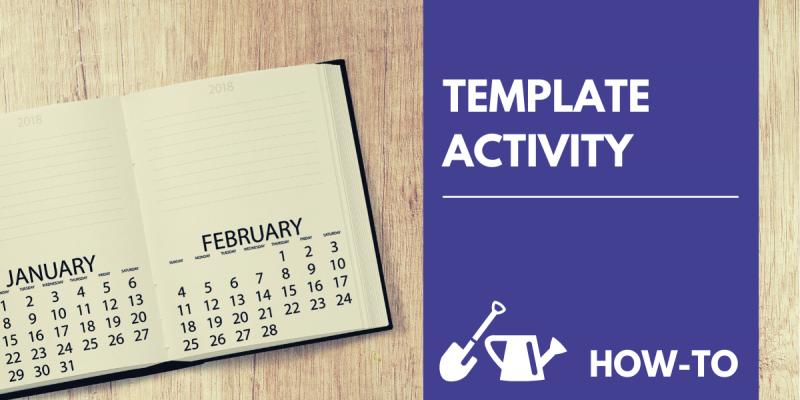
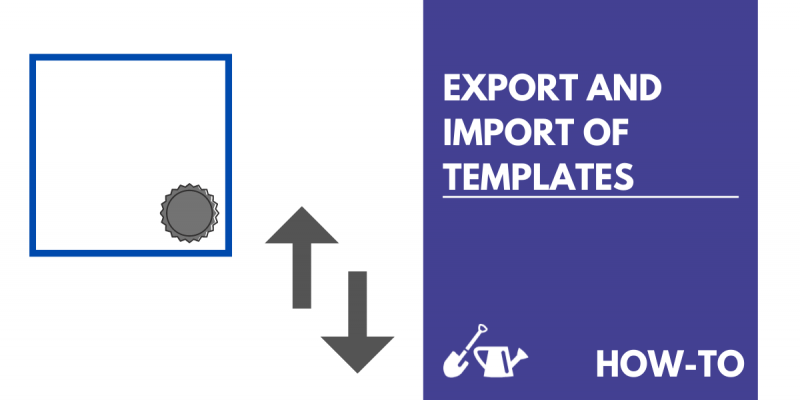
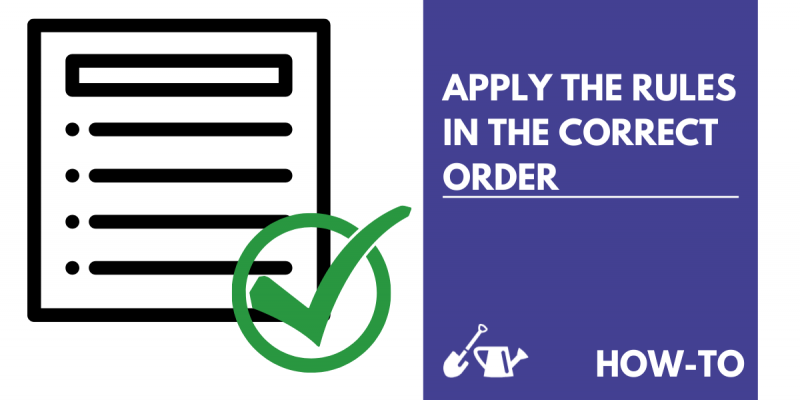
Add new comment