Online stores contain many different product images. You can find a mixture of small, large, high-quality and low-quality photos there. Some dimensions are directed more horizontally, others vertically. Ideally, you need only one format to use in the advertising system. Let us show you how to easily unify or customize them in the Feed Image Editor.
If you send images to a comparison engine or a social network, you need to adapt them to the format required by the site. Most of them usually want images to be square. With the Feed Image Editor, you can easily edit them graphically, center them or fill the total possible area with them. If there are images in your online store that are oriented significantly vertically or horizontally, you may achieve better results by dividing them into groups according to their orientation.
CREATE IMAGES IN HEIGHT AND WIDTH
How to manually divide images by orientation:
- Click Products on the top bar.
- In the second line, there is the Image Orientation option.
- Choose height or width.
- Click Filter in the upper left corner.
- Name this product query according to the format you need.
- Save.
This product query appears after applying the rules. Every query created in the Feed Image Editor contains the abbreviation FIE.
TIP
Get rid of small scattered photos and show customers quality product images. Read how to do it in the article Increase the resolution of small images with the new Feed Image Editor.
MAKE PREDEFINED QUERIES
You can also find an automated option to manage the operation in the Products section.
- Click Products on the top bar.
- On the right, select Queries.
- In the pop-up window, choose which predefined query it is.
- Activate queries.
With the appropriate sorting, you can easily edit your product images. By adding labels to the same format, you avoid meaningless placement or overlapping products in your ad. Another advantage is that the product images from the query adapt to the format and fill the largest possible area. Start using the online Feed Image Editor app and get the most out of image marketing.




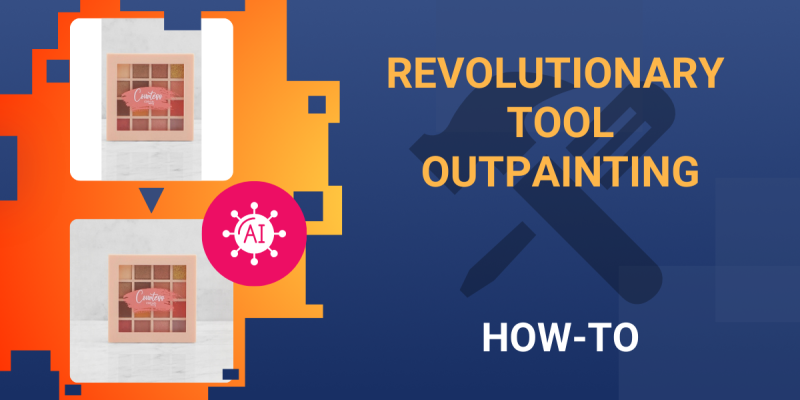
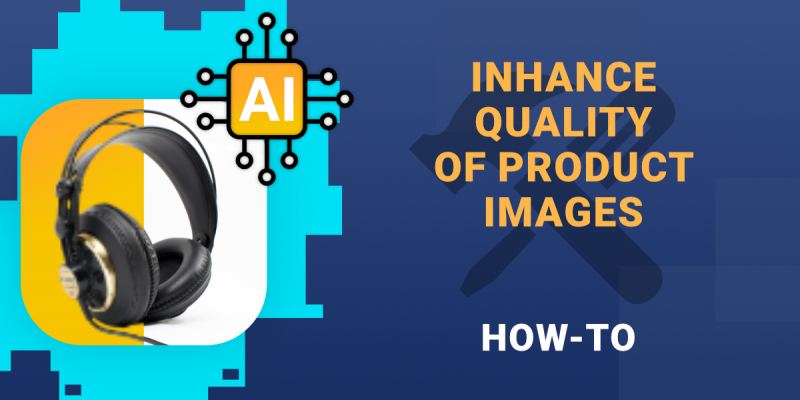

Add new comment