Reduce images data size but keep their quality. Learn how to set up automatic and bulk compression in the Feed Image Editor app. It's easy when you follow a couple of simple steps.
Good images are important, but if they are too large and the website takes a long time to load them, your potential customer may leave. That could mean a potentially increasing bounce rate. The solution is automatic image compression in the Feed Image Editor app.
HOW TO AUTOMATIC IMAGE COMPRESSION
To set it up, follow these steps:
- Open the Feed Image Editor app.
- Click Settings in the top panel.
- Open Project Settings.
- Choose .jpeg (not .png).
- Go to Automatic compression to size.
- Select one of different compression levels.
- Save.
USEFUL SOLUTION WITH FEED IMAGE EDITOR
SEO experts' opinions often differ on the optimal image size, so the Feed Image Editor allows you to set different compression levels. The function then automatically selects large images and reduces them to the value you choose. Files that are smaller than the chosen value remain unchanged.
Let's look at the model situation:
- You choose compression up to 200kB.
- You have a picture that has 150kB - it will remain unchanged.
- You have an image that has 1000kB - it is compressed below 200kB.
👉 TIP
Shopping engines support you in advertising quality product images. Check what data sizes they allow and adapt your product images to the conditions.
CHECK YOUR IMAGES
Run our Image validator and check the data size of your images from an SEO perspective. With its results, you'll get a perfect overview of where your image advertising works fine and where you should improve it. If you have any questions, feel free to contact us by email at support@feedimageeditor.com or schedule a free online consultation.







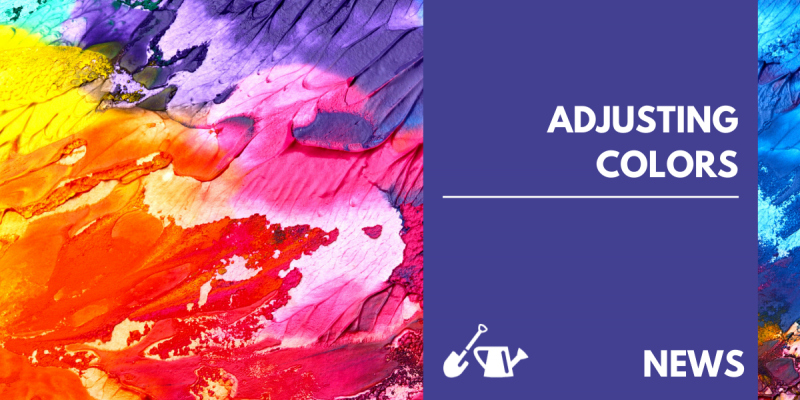
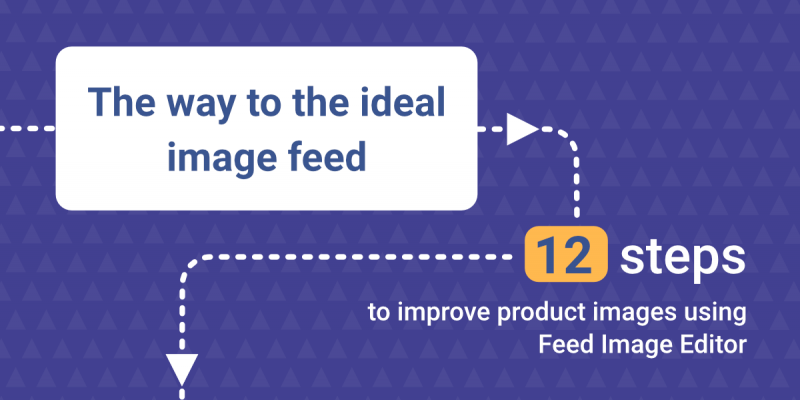
Add new comment