Keeping track of all the products in your online store is not easy and everybody sometimes makes a mistake. One of the more serious mistakes is when there are no pictures of your products - it can considerably deter your customers. Read how you can always handle this situation using the Feed Image Editor.
Find products that miss images in just a few clicks
The first step is to identify which products are missing images. Click the Products section, in the Group filter, select Products without images, and then click Filter to confirm.

Have you detected products without pictures or no pictures are missing? If the second option applies to you, you can focus on something else until the next article. If not, it is necessary to solve the situation and add the images that are missing.
Export of products with missing images
Be sure to save the list of products with missing images. Use the Export button: Products with an error that the export will generate to a .csv file.

Adding pictures
The first source of the problem could be that the selected product does not have an IMGURL tag filled in your XML. You may have product images somewhere on your site, but they are not paired with your XML products. The solution is to add the IMGURL tag for these products with a link to the image.
Alternatively, you may be missing images and not even having them on your site. Let's look at some ways to add them:
- If circumstances allow, contact the manufacturer directly. Many of them offer high-quality product images directly on their website for free. If you do not find them, you will certainly not make a mistake by contacting them to request the pictures.
- Contact your supplier. In most cases, suppliers have product images and provide them with the products. It's one of the safest ways to get the pictures.
- Look for images in one of the many product photo banks. Most of them allow you to search by EAN code. Although these banks contain a huge amount of product photos, they can't include all products. It is therefore advisable to combine them. The best-known photo banks: product-open-data.com barcodelookup.com
- Take a picture of the products yourself. The advantage, in this case, is that you have absolute control over the content and quality of the images. The disadvantage is the high time and technical costs. Alternatively, you can assign this task to an agency or freelancer.
- If you are not sure, use Google Advanced Image Search, which offers more search criteria and settings than conventional search. Be sure to select free to use, share or modify, even commercially in the usage rights. The biggest disadvantage is that the images you search for in this way are likely to be of different size, quality, format, etc. Therefore, you should keep this option to the end.
Lastly, we have another practical tip for you. You can temporarily hide products with missing images from your online store to prevent displaying ads without images. You can activate this feature in the Hiding images section of Settings.

We keep our fingers crossed for you to find all the missing images. Did you come up with another way to get product images, and we haven't mentioned it? Need other help? Feel free to contact us, we will be happy to help you. In the next article, we are going to look at the situation where you have all the pictures added, but you still don't see some of them.


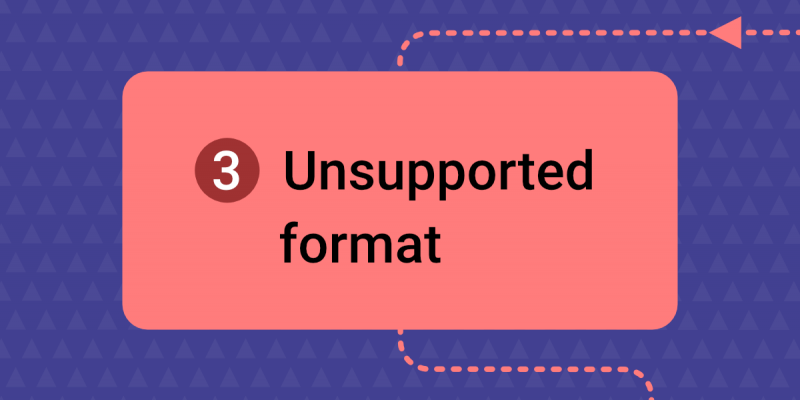

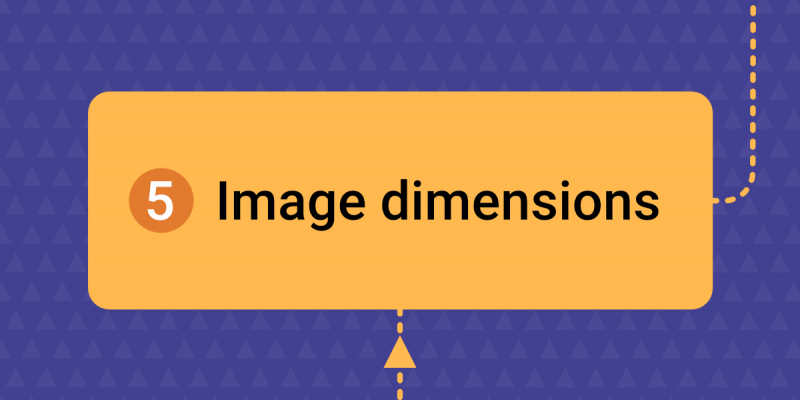
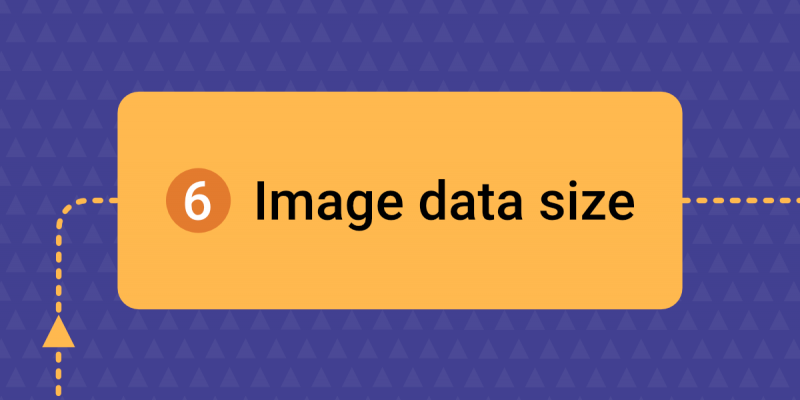
Add new comment