Information about products in stock in bulk and automatically in product images.
Stock availability is an important piece of information for customers, which is often the basis for order decisions. Many times they are willing to buy a product even at a higher price if they have it in stock sooner. We have prepared a guide on how to communicate stock availability in product images.
START BY SELECTING PRODUCT QUERY IN MERGADO
Create a product query you have in stock. You create this in MERGADO on the Products subpage, by entering a simple condition DELIVERY_DATE is equal to 0. Name the query e.g. Products in stock and save.
STICKER IN STOCK IN PRODUCT IMAGES
Now move to the Feed Image Editor and follow these steps:
- Create a New Graphic Template and select the Products In Stock query for it.
- Set the output format.
- Start editing the graphic to your liking. You have two ways to insert the In Stock label.
- Upload a custom graphic element to the Feed Image Editor and insert it into the product image.
- Create a In Stock sticker in Feed Image Editor using the text layer.
TIP
To make sure your label doesn't overlap the product in the image, set the overlap width. Insert the label into the hatched area. This feature can be found in the third tab on the right side of the app.
Also use our AI features to edit product images - remove watermarks, backgrounds, or improve resolution.







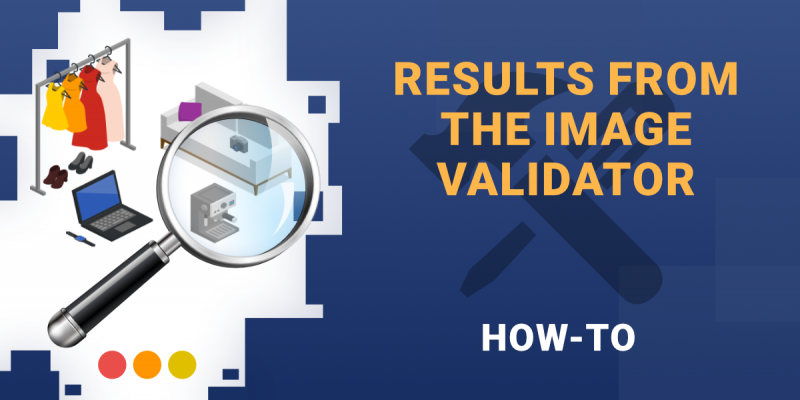
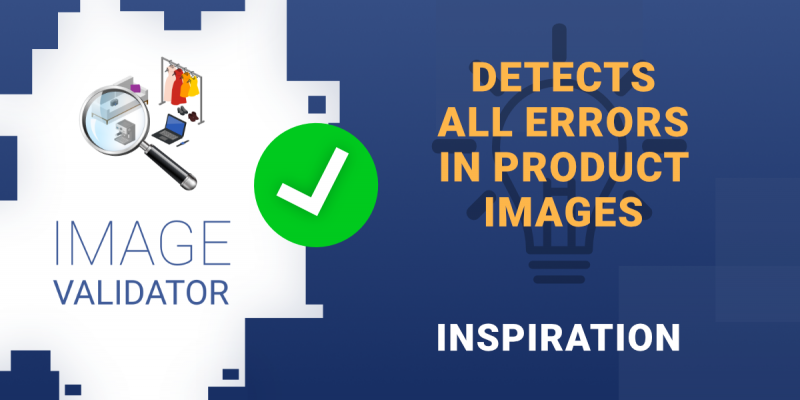

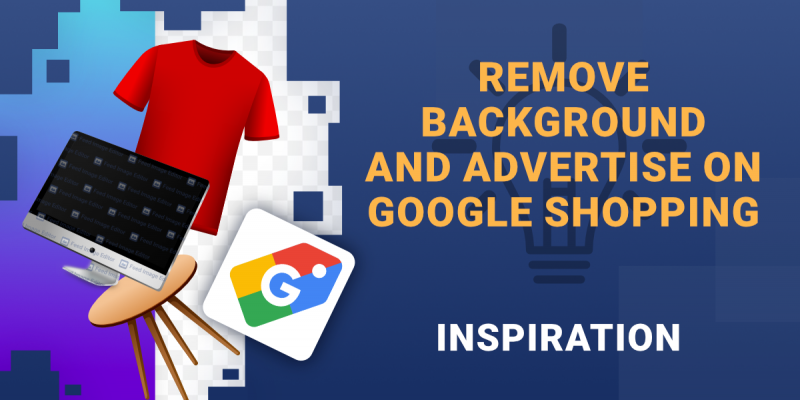
Add new comment