This time we will go back one step from Facebook images and their modifications - to the product catalog, which is essential for advertising on Facebook. Its creation is simple. Let's go through it together.
WHAT IS A PRODUCT CATALOG
A product catalog is a database of information about your products that Facebook most often obtains by downloading data from an XML feed that you provide to it. It's similar to product search engines or Google Shopping. However, a product catalog can contain information from multiple XML feeds at once (for example, if you have a large feed divided into several smaller ones).
Within the catalog, you can then divide your goods into sets that you will use in campaigns - e. g. sets for running shoes, trekking shoes, sandals, etc. The division works as a filter according to the values of the selected element from the XML feed, similar to queries in Mergado.
Facebook then draws information from product catalogs into created product campaigns, such as dynamic remarketing.
HOW TO CREATE AN XML FEED FOR FACEBOOK
Facebook uses an XML feed to obtain information. You can find its specifications and supported formats here. Your e-commerce platform may support this type of feed - ask your provider or developer.
If you use the Mergado platform, it's even faster. Just take the address of any feed you already have and create a new export using the internal Mergado converter, for which you select Facebook as the output format.
HOW TO ESTABLISH A PRODUCT CATALOG
To create a product catalog, you must have an account created in Facebook Business Manager (also BM). Then fill in some required information:
- the name under which your BM will be displayed
- your email address (for sending notifications)
- and your name
Then in the BM via the Commerce Manager menu, click the Product Catalog, where you create your Catalog.
- In the Catalog, you set the name and the area of your business.
- Also, you can go directly to Data Sources, where you can add your data source.
- First, you will be asked how you want to upload the items. Select a data feed.
- You will then answer if you have the data source ready - yes, you do.
- Choose an upload method - it's a URL in this case.
- Only at this point will you start setting the recording schedule.
- First, set the feed name, menu, and regular data update.
- Now set the time and frequency (the most common setting is once a day) to download the current data feed. We recommend checking when new information is first transcribed into the XML feed. Set the time only after generating the current feed at your online store.
- Continue by filling in the XML feed address. If a login is required for the download, fill in the login details. If you are using Mergado, enter the address of the output XML feed from it.
- After confirmation - Create a feed. The first upload will start. It takes some time depending on the number of items in the feed. When done, you will receive a list of issues you should resolve. You will also receive an email with a CSV file with errors. The email is sent only for the first time. Afterward, only when you let the feed be updated manually outside the set schedule.
- You can quickly check the uploaded images' correctness on the Products page.
TIP
- If you don't already have a product campaign, images will load "on the fly", and not all of them may load correctly.
- Images are displayed in a square format with cropping, so sometimes they may not display ideally. You can resize them automatically and in bulk with the Feed Image Editor.
You can bounce back from the product catalog to product advertising and dynamic remarketing on Facebook. In the next step, you can work with sets in your product catalog. The instructions on creating them are in the How to create a set of products in the Facebook catalog article.






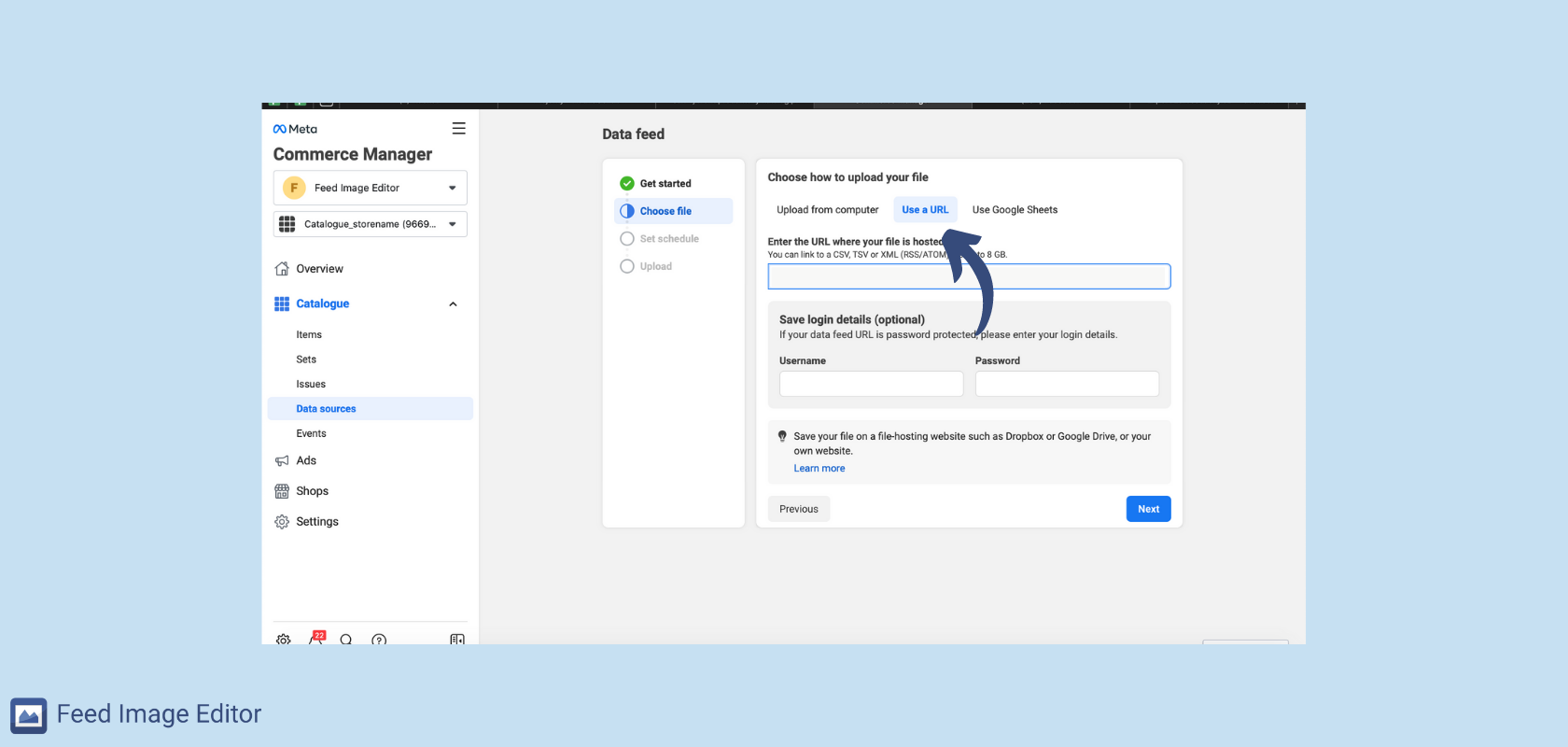





Add new comment