After removing watermarks with AI, use the option to manually edit product images to check the exact result.
Our watermark removal feature can remove most watermarks fairly accurately, but sometimes errors or inaccuracies may occur. In such cases, we have a simple option for you to correct these minor inaccuracies manually.
TIP
- Learn how to start removing watermarks using artificial intelligence in this article.
- If you are concerned about multiple types of watermarks in product images, read this article.
FINE-TUNING AFTER WATERMARK REMOVAL
In the Feed Image Editor app, most tasks are done in bulk and automatically. You can also use manual editing for desired results and best-quality images, for example, if you need to fine-tune the results after removing watermarks. See how to do it:
- In the top menu of the Feed Image Editor, click on Preview.
- In the list on the left, select the template with the Remove Watermarks feature enabled.
- Select a product image that you are not happy with the result of removing the watermark and tweak it manually.
- After manual editing, the template does not apply to it and it goes to the output separately. Finish the process with the Done button.
HIGH-QUALITY PRODUCT IMAGES ON THE OUTPUT
After removing the watermarks from your product images, you'll secure a place on more than one shopping comparison site. Try out how this AI-powered tool works in Feed Image Editor. It's completely free for the first 30 days.






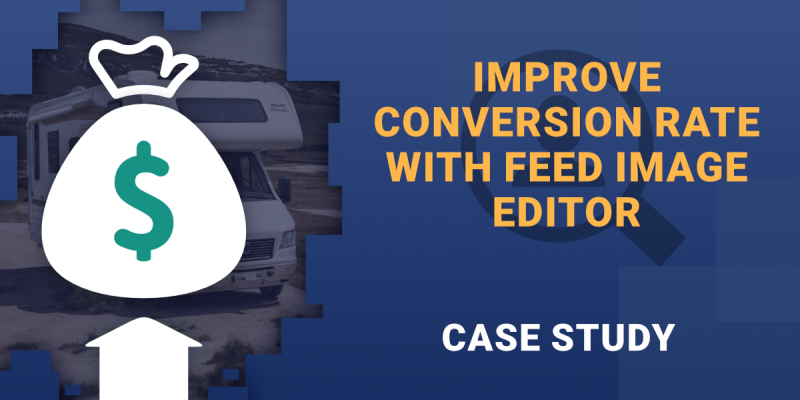

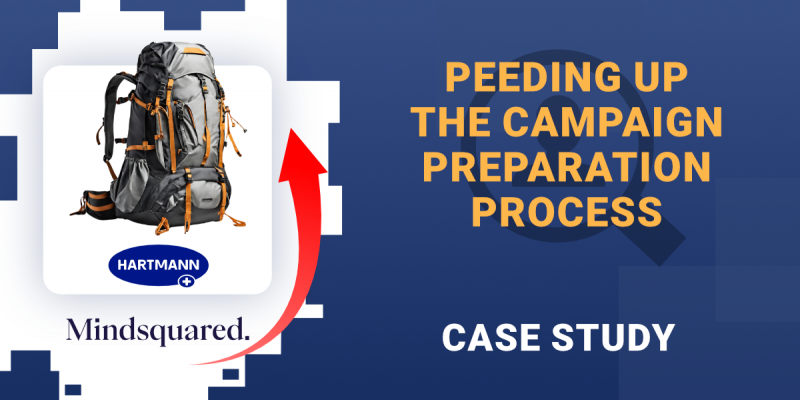
Add new comment