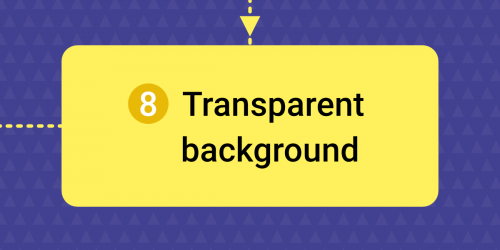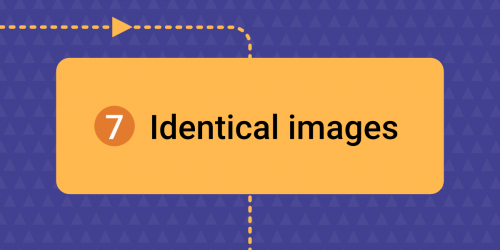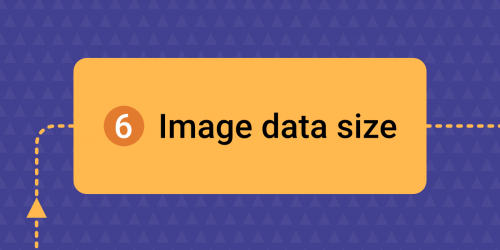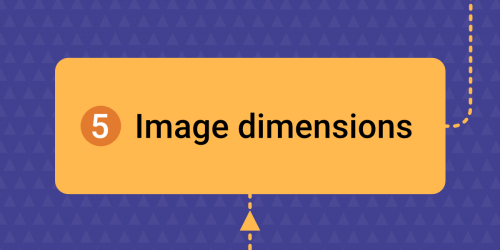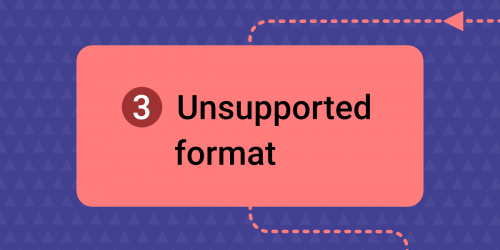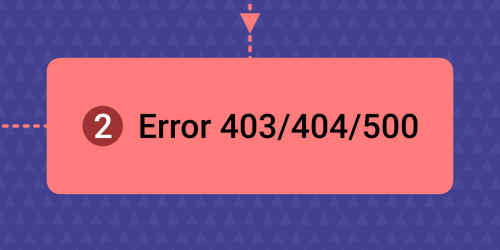One of the many parameters of product images that you should pay attention to when advertising is the background color. Most comparison engines require a white background as standard without additional distractions. In today's article, we'll show you how to easily add a white background to images with a transparent background so you can successfully advertise them.